The AKG Y50BT headphones support both wired and wireless connection. Since more and more manufacturers decide to get rid of the headphone jack port on their devices, like Apple did with their iPhones, we need to know how to pair AKG Y50BT headphones over Bluetooth. The wireless connection has many advantages starting from better portability to having nothing to do with tangled wires.

However, since Bluetooth 3 is supported by the AKG Y50BT headphones you won’t have problems pairing them with most devices today. However, it is important to know how to pair your AKG Y50BT Bluetooth headphones. That’s why we have written this article and guide you through the AKG Y50BT pairing steps for various devices and enjoy your music over Bluetooth.
So, let’s begin!
Table of Contents
- AKG Y50BT Pairing [Step by Step]
- How to pair AKG Y50BT to iPhone
- How to pair AKG Y50BT to Android
- How to pair AKG Y50BT to Mac
- How to pair AKG Y50BT to Windows 10
- How to pair AKG Y50BT Headphones – Final Thoughts
AKG Y50BT Pairing [Step by Step]
The pairing process is pretty simple and straightforward in this case. All you need to do is to carefully follow the steps described below.
- Press the Power button to turn on your AKG Y50BT headphones. This will automatically activate the pairing mode.
- The blue light blinking rapidly indicates that the headphones haven’t been paired yet.
- Take your device (PC, MAC computer, Android phone, iPhone etc. ) and enable the Bluetooth connection there.
- The AKG Y50BT should appear in the Discovered devices list. If you don’t see them currently, disable and enable Bluetooth again on your device.
- Tap on AKG Y50BT and they should pair.
- The blue LED light should start blinking slowly once the devices are paired. Now you can enjoy your favorite music.
How to pair AKG Y50BT to iPhone
Since Apple decided to get rid of the headphone jack on their iPhones after iPhone 6 the only way to connect our AKG Y50BT headphones is over Bluetooth.
The pairing process is pretty easy and it is generally the same on almost all devices with some minor differences on where the Bluetooth settings are.
- When you power on your AKG Y50BT headphones they will enter into pairing mode.
- Unlock your iPhone and tap the settings icon on the home screen.
- Then tap on Bluetooth and enable it if it hasn’t been already enabled.
- You will see AKG Y50BT in the OTHER DEVICES. Tap on it and when they pair to your iPhone you will see them on the MY DEVICES list.
- The blue LED light should start blinking slowly now and you can start playing your favorite songs.
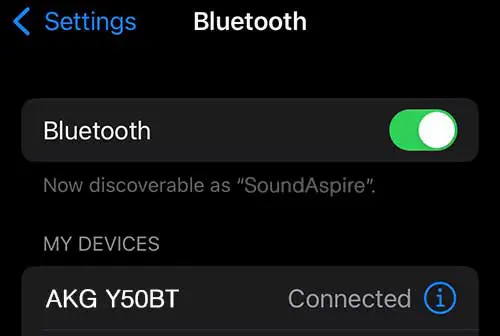
How to pair AKG Y50BT to Android
- Turn on your AKG Y50BT headphones to activate pairing mode.
- Now unlock your Android powered smartphone.
- Next tap on Connections
- In the next window make sure Bluetooth is enabled. If it’s enabled, tap on it.
- A new window will open with a list of Paired Devices and Available Devices.
- If you see AKG Y50BT on the list of Available devices tap on it to connect.
- Once they connect the blue LED light on your AKG Y50BT headphones will start to blink slowly and on your Android phone it will move up to the list of Paired devices.
- Enjoy your music now!
How to pair AKG Y50BT to Mac
- As we have said before, turn on the AKG Y50BT headphones to activate pairing mode.
- Now on your Mac computer click on the Apple logo and choose System Preferences.
- Click on the Bluetooth icon.
- If the Bluetooth connection isn’t already activated you need to enable it by clicking on Turn Bluetooth On.
- Now you should see AKG Y50BT listed in the Devices section. Click on Connect.
- When it says Connected under AKG Y50BT you can close the window and play your music.
How to pair AKG Y50BT to Windows 10
- Turn on the headphones to enable pairing mode
- In the search box on your Windows desktop type Bluetooth
- Select Bluetooth and other devices settings
- In the new window enable Bluetooth by clicking the appropriate button.
- Click the plus sign (+)
- In the new window select Bluetooth in the Add a device section.
- If you see AKG Y50BT click on Connect.
- The blue light on your headphones will start blinking slowly when pairing is successful and you are ready to play your music.
How to pair AKG Y50BT Headphones – Final Thoughts
We hope that this article has taught you How to pair AKG Y50BT Headphones to your devices. Generally speaking these headphones are pretty affordable and easy to use and you won’t have problems connecting them to other devices.
