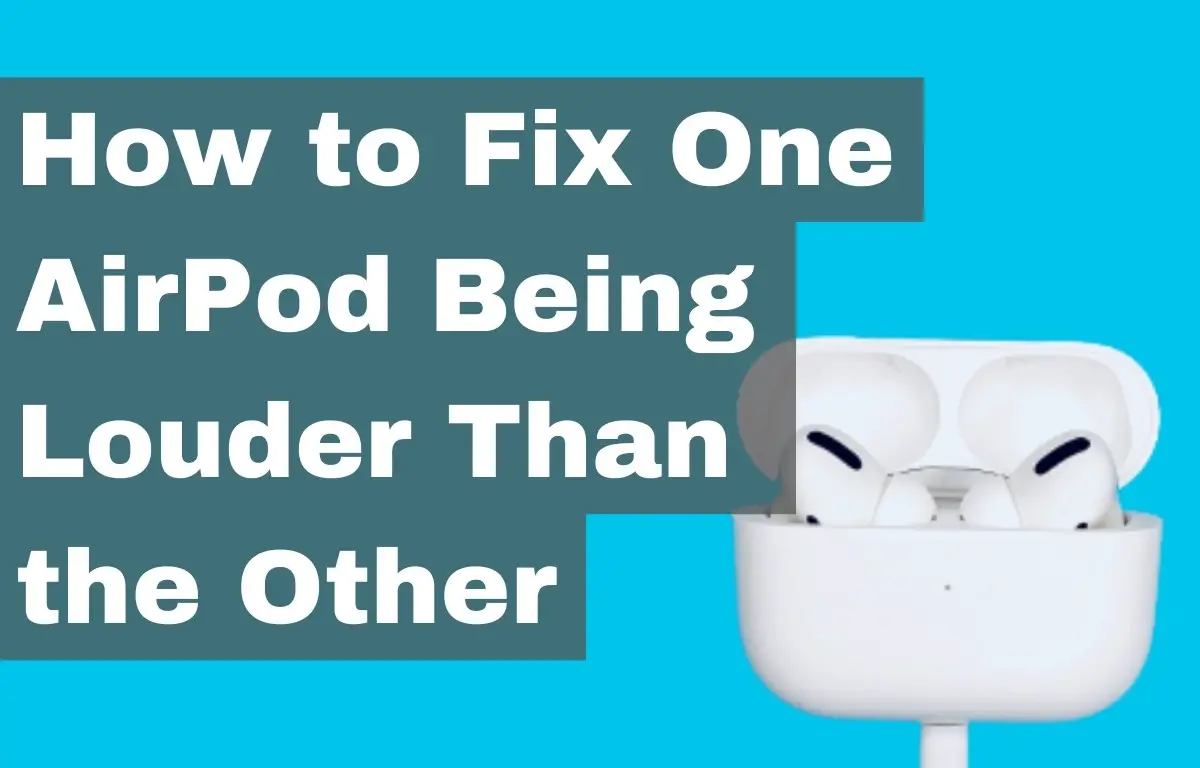If one of your AirPods is louder than the other, there are several steps you can take to fix the problem. Checking for debris, adjusting volume settings, resetting your AirPods, or maybe updating firmware
AirPods have revolutionized the way we listen to music and take calls on-the-go. Their sleek design, wireless connectivity, and high-quality sound make them a popular choice for many users. However, some users may experience an issue where one AirPod is louder than the other, which can be frustrating. In this guide, we will take a look at the reasons why one AirPod may be louder than the other and how to fix it. Whether you’re an iPhone or Android user, we will show you how to troubleshoot and balance the volume of your AirPods, so you can enjoy your music and calls with the best possible sound quality.
Table of Contents
Checking for Debris
The first step in fixing the issue of one AirPod being louder than the other is to check for debris that may be blocking the speaker grille on one of your AirPods making it sound muffled. Debris such as dirt, earwax, or other small particles can sometimes get lodged in the speaker grille, affecting the sound quality. To check for debris, gently brush the speaker grille with a dry cotton swab to remove any particles that may be blocking it. If there is still a problem, try cleaning the speaker grilles with a slightly damp cotton swab.
It is important to clean your AirPods regularly to prevent debris from affecting the sound quality. By following these simple steps, you can quickly fix the issue and enjoy your music and calls with the best possible sound quality.
Adjusting Volume Settings
Another way to fix the problem of one AirPod being louder than the other is to adjust the volume settings on your device. If your device’s volume settings are set too high, this can result in one AirPod being louder than the other. Here’s how to adjust the volume settings on an iOS and Android device:
For iOS Devices:
- Go to Settings
- Tap Bluetooth
- Tap on your AirPods in the list of connected devices
- Tap Volume Limit
- Adjust the volume to a comfortable level
For Android Devices:
- Go to Settings
- Tap Sound
- Tap Volume
- Adjust the media, call, and system volumes to a comfortable level
By adjusting the volume settings on your device, you can balance the volume of your AirPods and enjoy your music and calls without any frustration. It is important to regularly check the volume settings on your device to ensure that the volume is set at a comfortable level for you.
Resetting the AirPods
Resetting the AirPods can resolve any connectivity or pairing issues that may be affecting the sound quality. Here’s how to reset your AirPods:
- Place your AirPods in the charging case
- Hold the button on the back of the charging case until the LED light starts flashing
- On your iOS device or Mac, go to Settings or System Preferences
- Tap Bluetooth or Bluetooth & Other Devices, depending on your device
- Find your AirPods in the list of connected devices and tap the “i” icon next to them
- Tap Forget This Device and then confirm
- Turn off the Bluetooth on your device
- Place your AirPods back in the charging case and close the lid
- Hold the button on the back of the charging case until the LED light starts flashing
- Connect your AirPods to your device as you normally would
By resetting your AirPods, you can resolve any connectivity or pairing issues that may be affecting the sound quality.
Updating the AirPods Firmware
If resetting the AirPods does not resolve the issue of one AirPod being louder than the other, then it may be time to update the firmware on your AirPods. Updating the firmware can resolve any software-related issues that may be causing the imbalance in sound. Here’s how to update the firmware on your AirPods:
- Make sure that your AirPods are in the charging case and that the case has enough power.
- Connect your AirPods to your iOS device or Mac
- Go to Settings or System Preferences, depending on whether you’re using an iOS or Mac device
- Tap General or Software Update, depending on your device
- If an update is available, follow the instructions to download and install it
By updating the firmware on your AirPods, you can ensure that they are running the latest software and that any software-related issues that may be causing the imbalance in sound are resolved. This will help you enjoy your music and calls with the best possible sound quality.