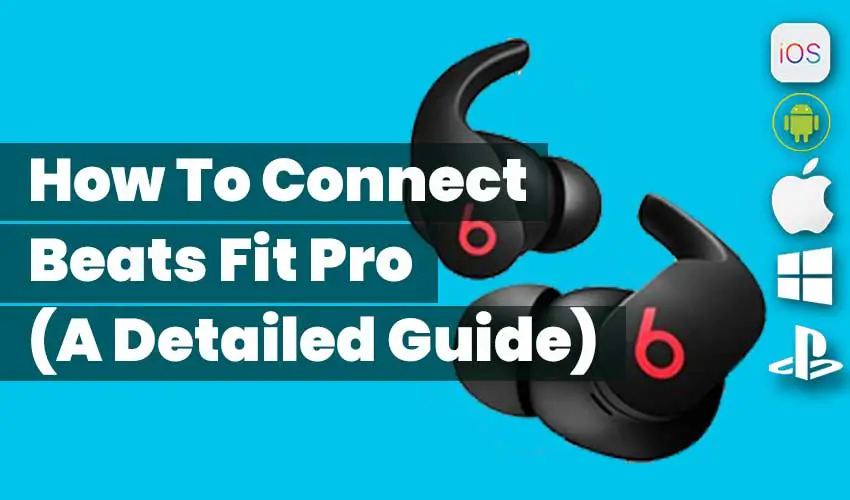The Beats Fit Pro earbuds are a premium pair of earbuds that feature active noise cancellation, secure and comfortable wingtips, and most importantly premium sound quality.
We are going to learn how to connect Beats Fit Pro to various devices including iPhone, Android, PC, etc.
Table of Contents
- How To Enable Pairing On The Beats Fit Pro
- Pair The Beats Fit Pro With An iPhone
- Pair The Beats Fit Pro With An Android Device
- Pair The Beats Fit Pro With A Mac
- Pair The Beats Fit Pro With PC
- Pair The Beats Fit Pro With A PS4
- Pair The Beats Fit Pro With A Smart TV
- Reset Your Beats Fit Pro
- FAQs:
- Conclusion
How To Enable Pairing On The Beats Fit Pro
In order to connect the Beats Fit Pro to your desired device you first have to enable pairing on your earbuds. The way to do this requires two steps.
- Place both of your earbuds in the case.
- Press and hold the system button located on the case. Keep holding the button for a couple of seconds until you notice that an LED light starts blinking.
You have now enabled pairing on your Beats Fit Pro.
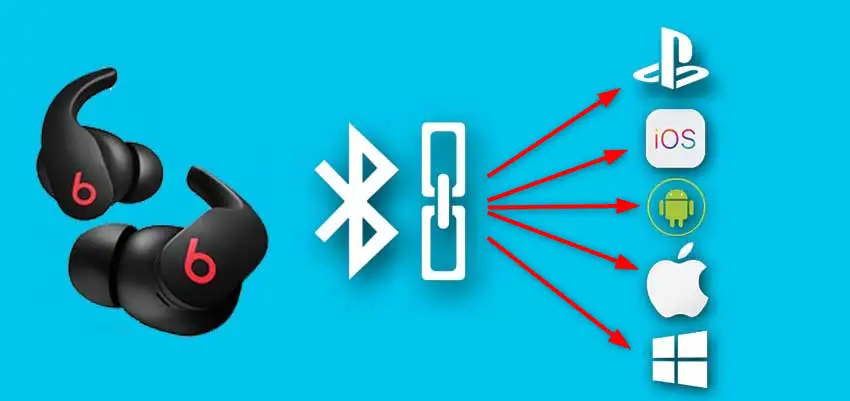
Pair The Beats Fit Pro With An iPhone
Connecting the Beats Fit Pro with your iPhone can be done by following these simple steps.
- Open the setting on your iPhone and turn on Bluetooth
- Put the Beats Fit Pro in the charging case
- Place the case next to your iPhone while keeping the case lid opened
- Follow the instructions you see on your screen.
Pair The Beats Fit Pro With An Android Device
The question “how to connect Beats Fit Pro” is slightly more complicated on Android devices compared to iOS devices, but you will have no problems with connecting your earbuds if you follow these steps.
- Enable pairing mode on the Beats Fit Pro
- Open the settings on your Android device and find the Bluetooth settings. Once you have done that – turn on Bluetooth by clicking the toggle switch in the upper portion of your screen
- Click the “pair new device” button and keep your earbuds close by
- Once you see your earbuds on the list of available devices – tap the name on the screen to start pairing
If you see the ” Beats Fit Pro “ name in the list of paired devices that means the pairing was successful.
Pair The Beats Fit Pro With A Mac
Pairing the Beats Fit Pro to your Mac is a pretty simple process. Just follow these steps.
- Open your case and hold the system button for three seconds until you see a white LED light that is flashing. After that, just put your case next to the Mac.
- On the top right corner of your Mac you should find a small toggle that leads you to the Bluetooth setting. Open the Bluetooth setting and go to the Bluetooth Preference tab.
- Pick the the Beats Fit Pro from the list of available devices
Pair The Beats Fit Pro With PC
Pairing the Beats Fit Pro with a PC requires following a couple of simple steps.
- Open the Bluetooth settings on your PC, you can do this by navigating to the bottom right portion of your screen. Enable Bluetooth and go to “add device”.
- Enable pairing mode your Beats Fit Pro and keep your case next to your PC.
- Pick the Beats Fit Pro from the list of available devices.
You should now see that you have successfully connected the Beats Fit Pro with PC.
Pair The Beats Fit Pro With A PS4
If you want to connect the Beats Fit Pro with your PS4 just go along with these steps.
- Open the Bluetooth setting on your PS4.
- Enable pairing mode on the Beats Fit Pro and keep them close to your PS4
- Select Bluetooth devices on your PS4
- Choose the Beats Fit Pro from the list of available devices.
If you have trouble connecting via Bluetooth – try connecting to the PS4 using a dongle.
Pair The Beats Fit Pro With A Smart TV
Connecting the Beats Fit Pro with a Smart TV is quite simple if your Smart TV has Bluetooth built in. In case your Smart TV does not have Bluetooth built-in you will have to use an adapter.
The steps for connecting the Beats Fit Pro with Smart TV (with Bluetooth built-in) are the following:
- Enable pairing mode on your Beats Fit Pro by holding the system button for three seconds until you see a white LED light that is flashing.
- Open the Bluetooth menu on your Smart TV and choose the Beats Fit Pro from the list of available devices.
If your Smart TV does not have Bluetooth built-in, you can see the step-by-step guide on how to connect Beats Fit Pro using a Bluetooth adapter.
Reset Your Beats Fit Pro
In case your earbuds have a problem with connecting, charging or sound – it might be a good idea to reset them. This is a method that can help in resolving the problems you may be having with Beats Fit Pro. The steps to reset your earbuds are the following:
- Put both of the earbuds in the case and leave the lid of the case open
- Press and hold the system button for 15 seconds and you should see the LED light shining red and white.
This means that you have successfully reset your Beats Fit Pro.
FAQs:
Why Doesn’t My Mac Recognize The Beats Fit Pro?
If your Mac is not recognizing the Beats Fit Pro there may be several reasons that may be causing this issue.
The first possible reason is that your earbuds are not charged. In order to connect to your Mac – your earbuds must be charged.
The second possible reason is that you have not properly enabled pairing mode on the Beats Fit Pro. In order to fix this, just press and hold the system button again for three seconds until you see a white flashing LED light.
Conclusion
We hope that this guide has helped you in answering the question “How to connect Beats Fit Pro”.
The steps for connecting the Beats Fit Pro differ from device to device and we hope that you have resolved your issues and that you will have a pleasant experience using these premium earbuds.